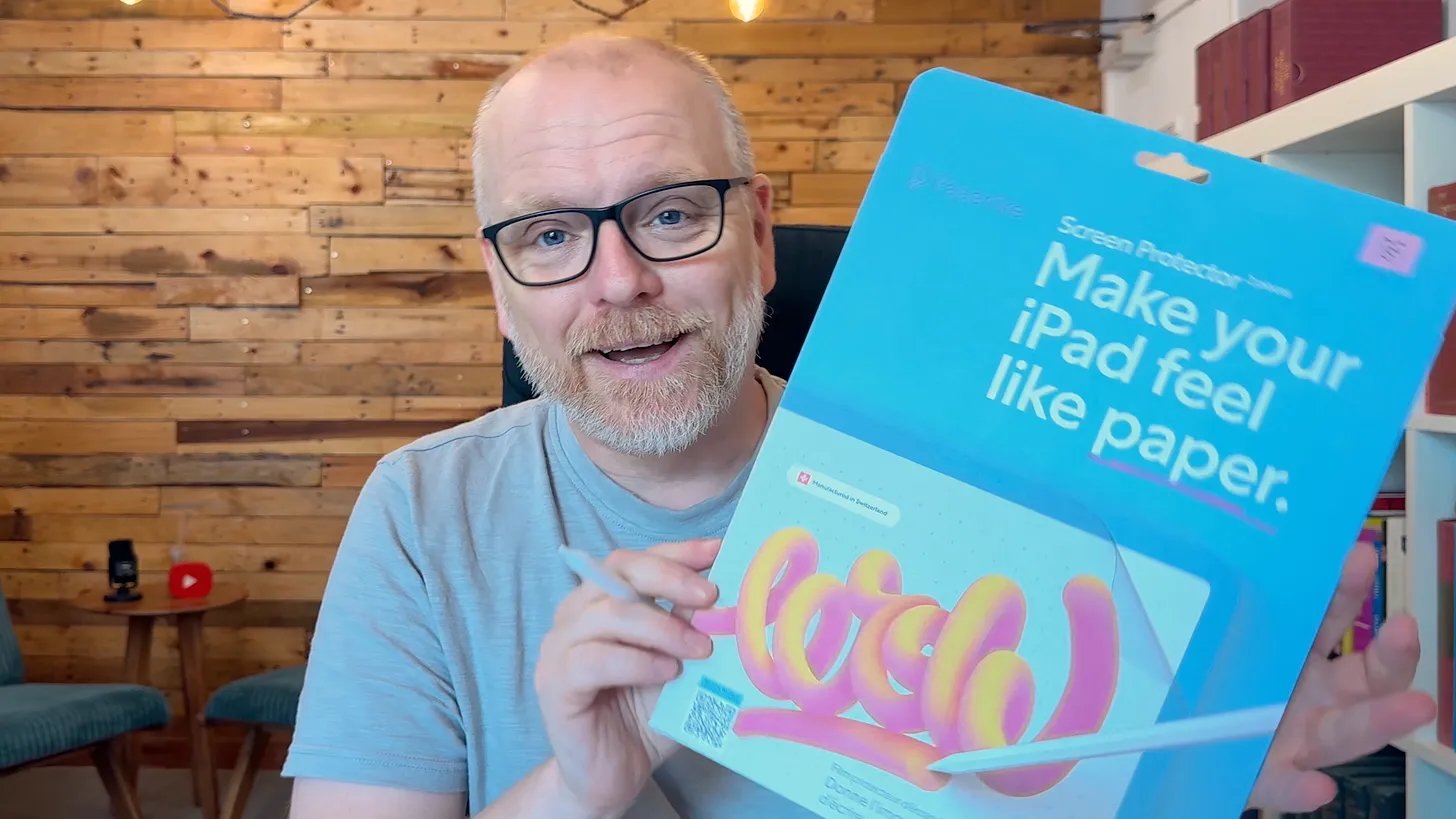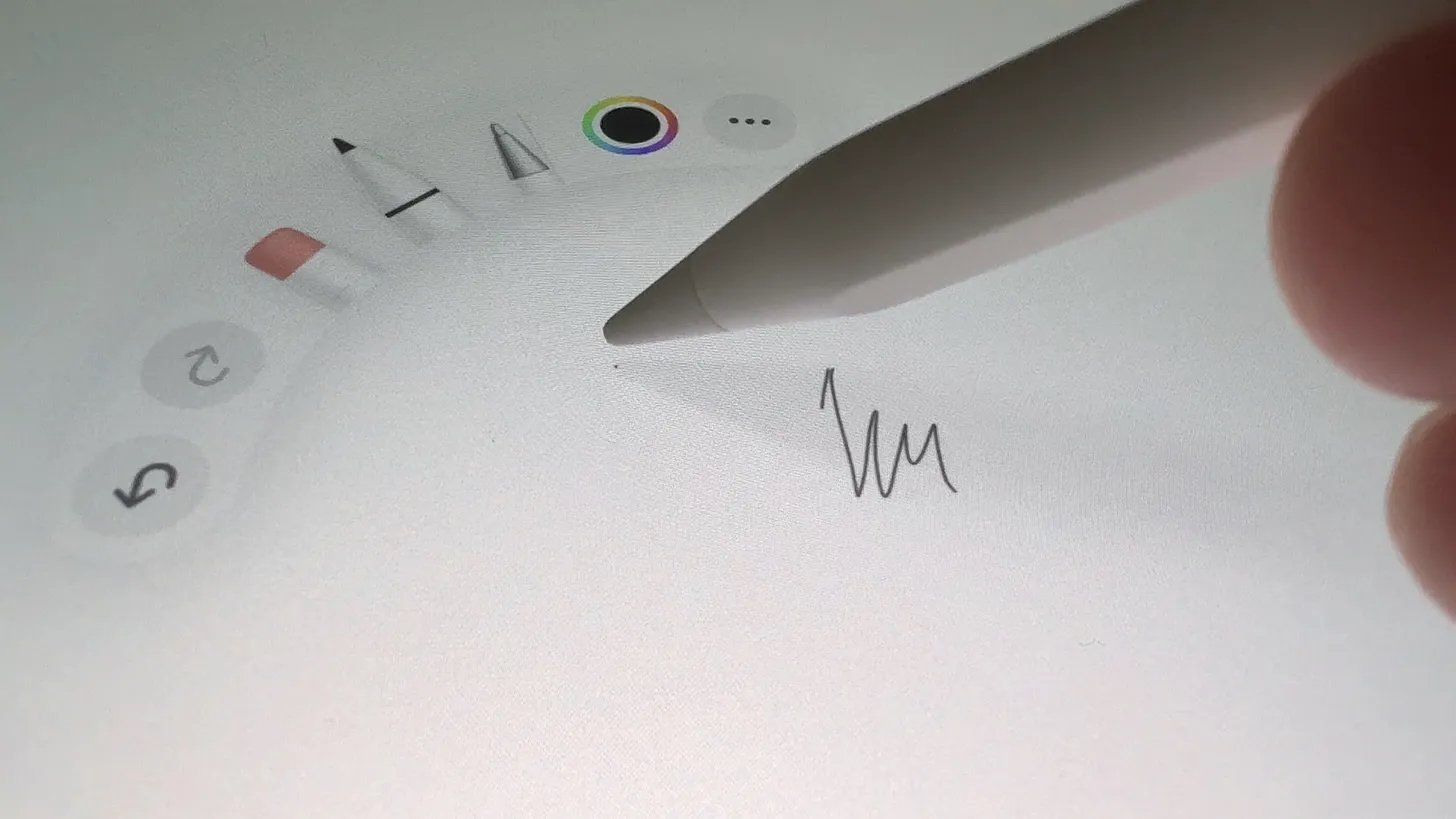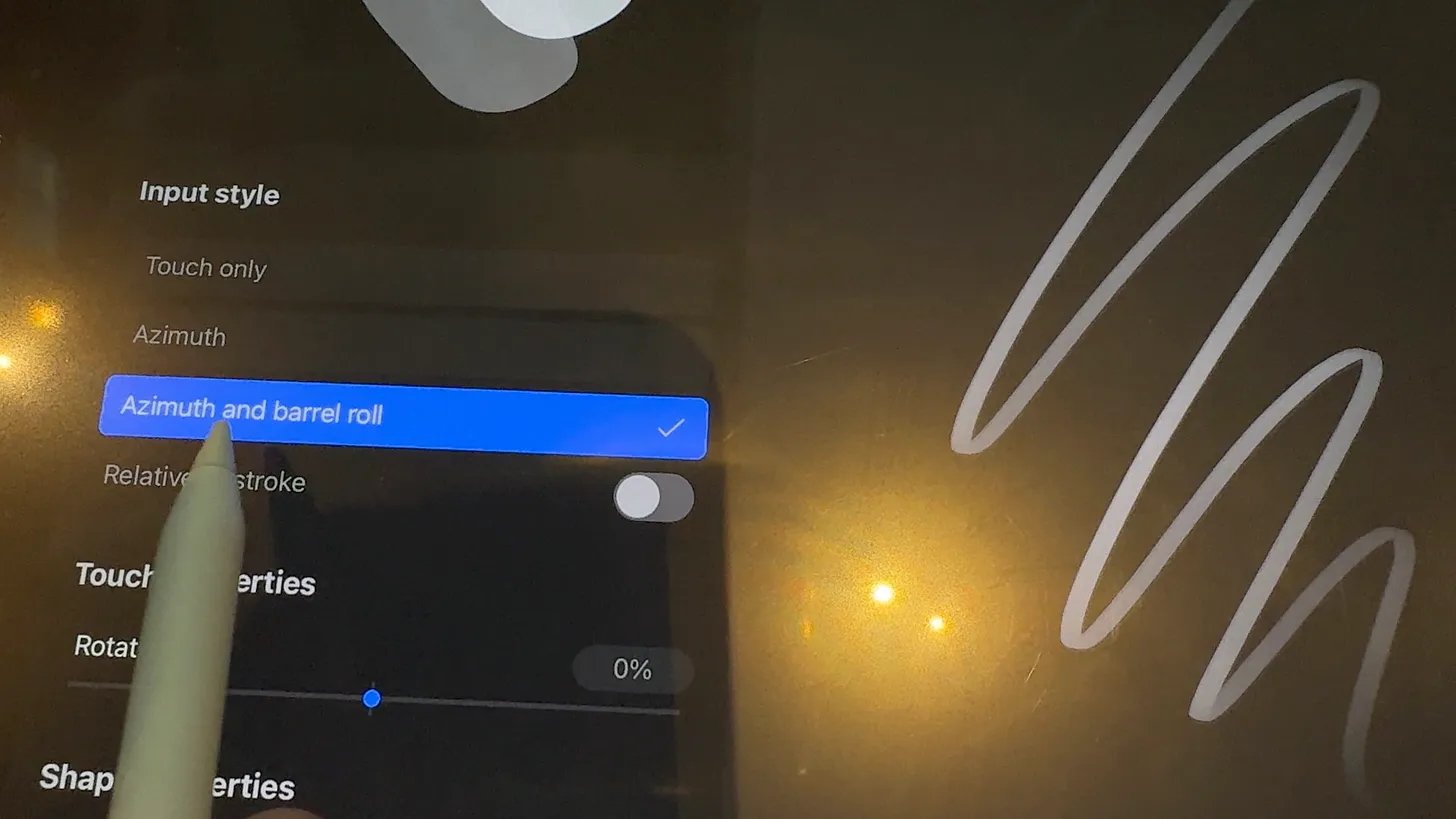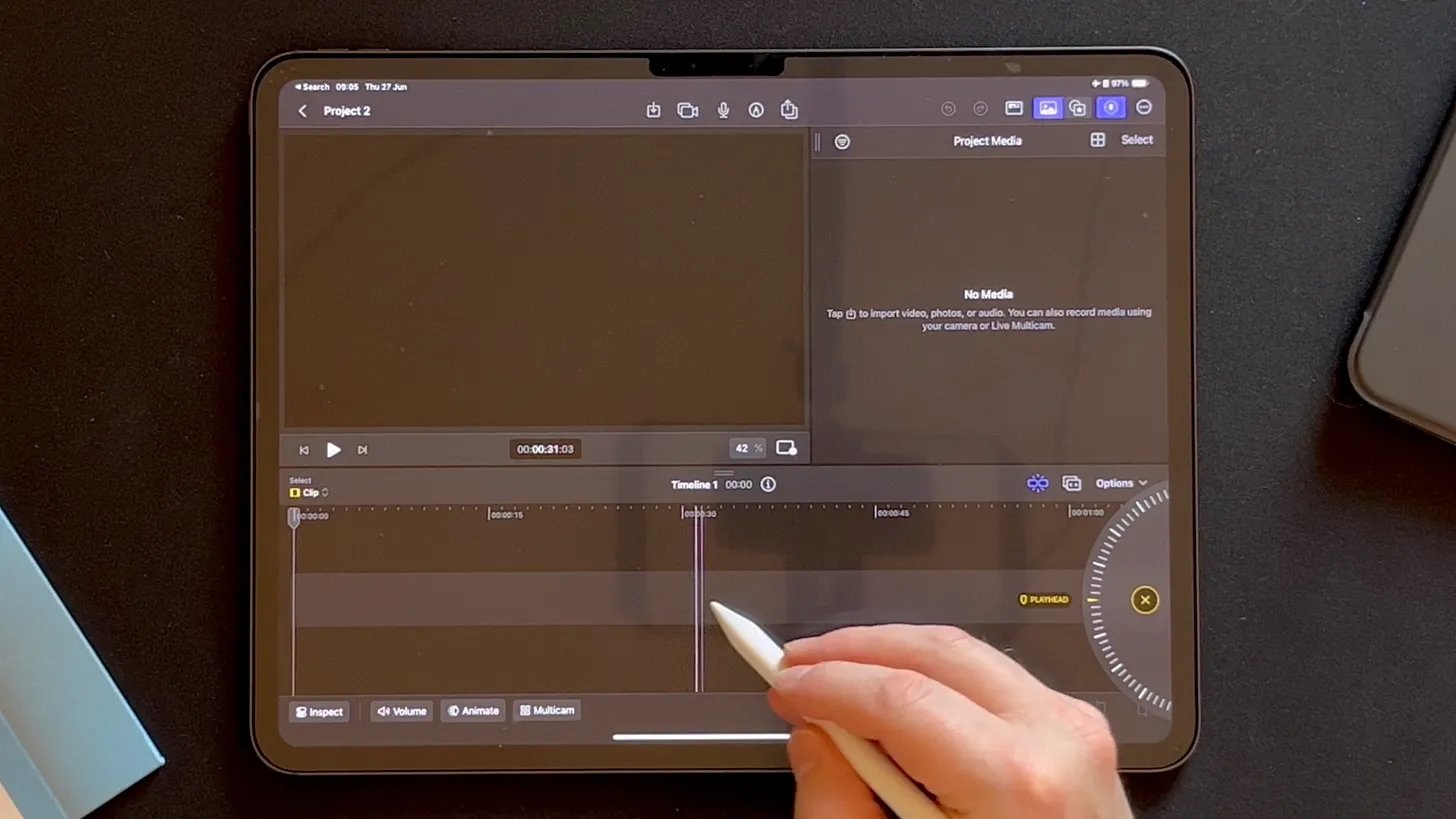I Can’t Resist Shiny New Tech: The Apple Pencil Pro
A review that is better late than never! (15th July 2024)
In a recently published video on my YouTube channel - Testing the CHEAPEST Digital Pencil for iPad, I mentioned that I rarely make notes on my large 13-inch M4 iPad Pro. In the same video, I reviewed a reasonably priced ESR pencil (£30 on Amazon) that worked perfectly well with my iPad Mini, which I use to doodle and take notes. I also write quite a bit on my Kindle Scribe, and I've been experimenting with the Boox Note Air3 C lately. With so many devices at my disposal, the question arose: did I really need the Apple Pencil Pro, especially given its £130 price tag?
The answer came down to my love for new tech and the occasional need to use my iPad Pro 13-inch for tasks like editing thumbnails and other simple artwork. The larger screen of the iPad Pro makes these tasks more manageable compared to the smaller iPad Mini. Moreover, my daughter’s second-generation Apple Pencil, which I had borrowed to use with the iPad Mini, was incompatible with the M4 iPad Pro due to magnet placement issues in its new design. Thus, the only option was to purchase the Apple Pencil Pro.
Unboxing the Apple Pencil Pro and First Use
The unboxing experience was fairly straightforward, and it came in a box with a nice design printed on it - all very Apple-like. The box contained just the Pencil and a small guide on using and replacing the nibs. Unlike the first and second-generation Apple Pencil, which I believe came with spare nibs, this one didn't come with any.
Pairing the Apple Pencil Pro with my iPad was a breeze. Once connected, the Pencil Pro offers new features that distinguish it from previous models and the usual features we've come to expect.
Scribble: This allows you to write in any text field, automatically converting your handwriting into typed text.
Squeeze to Access Tools: By squeezing the Pencil, you can quickly access various tools within your application which appear on-screen 'around' the Pencil.
Double Tap: This feature lets you switch tools effortlessly.
Capture Screenshots: A swipe from the screen's bottom left corner takes a screenshot.
Take Notes: Swipe up from the opposite corner, and a small note-taking window appears.
Barrel-roll: A built-in gyroscope lets you rotate Apple Pencil Pro to control shaped pen and brush tools precisely.
The newest and most notable feature is the 'Squeeze' function. When gently squeezed, a slight vibration within the Pencil provides a satisfying and intuitive user experience. It really does feel like you are genuinely pressing something! This feature is convenient for artists and designers who need to access various brushes and tools swiftly.
Writing Experience with Paperlike
To enhance my writing experience, I use the Paperlike screen protector on my iPad. This isn't a sponsored mention, but the Paperlike screen protector is a game-changer for anyone who writes extensively or draws on their iPad. It provides a textured surface that mimics the feel of paper, reducing the slipperiness of writing on glass. The added friction makes handwriting feel more natural. The texture is not perfect, but it's significantly better than writing on bare glass. It is also a cheaper alternative than purchasing the nano-texture covering on the M4 iPad Pro, which you'd never be able to remove if you fancied a change!
The Pencil feels weighty and balanced, very similar to the second-generation Apple Pencil. However, the Pencil Pro adds a layer of sophistication with its advanced features and hover capabilities. As you hover the Pencil over the screen, a tiny dot indicates where the tip will touch, accompanied by a shadow that strengthens as you get closer. This dot and shadow give users a preview of where their strokes will appear. This is particularly beneficial for tasks that require high precision, such as drawing. The shadow effect helps align the Pencil accurately, making it easier to achieve the desired results.
Comparison with Apple Pencil Gen 2
In terms of design, the Apple Pencil Pro is quite similar to the second-generation model. Both have a flat side for better grip and wireless charging capabilities. The primary differences lie in the advanced features and the overall user experience.
The barrel roll effect was another new feature on the Pencil Pro that was particularly useful, especially when using an art-focused app such as Procreate. You can adjust the stroke width by turning the Pencil, making it a versatile tool for digital artists. Although this feature isn’t enabled by default - at least it wasn't on Procreate - it's a game-changer once activated.
Final Cut Pro Integration
For those who use Final Cut Pro on the iPad, the Apple Pencil Pro offers added functionality. The hover feature allows for precise control, making it easier to fine-tune edits (though, to be fair, you could also do this with the Gen 2 Apple Pencil and the M2 iPad). The integration with Final Cut Pro is another testament to the versatility of the Apple Pencil. It transforms the iPad into a powerful editing tool, enabling users to make detailed adjustments easily. The hover feature and tactile response make navigating the timeline and editing clips more intuitive.
Practical Uses and Everyday Scenarios
Although I've focused on this kind of user, the Apple Pencil Pro isn’t merely for artists and designers; it has practical uses for everyday tasks. For instance, taking notes during meetings or lectures becomes more efficient with the Scribble feature. The ability to convert handwriting to text in real time saves time and ensures your notes are legible.
The Apple Pencil (Pro or otherwise) is a valuable tool for students. Annotating PDFs, highlighting important sections in specific textbooks, and solving math problems directly on the iPad are just a few ways to enhance the learning experience (the maths-solving feature is coming to iPadOS18). The tactile feedback and precision make these tasks more engaging and effective.
Exploring New Possibilities
As more apps integrate the advanced features of the Apple Pencil Pro, the potential uses continue to expand. Apps like Procreate, GoodNotes, and Notability are already leveraging the Pencil's capabilities, but the future holds even more promise. Developers will likely innovate further, creating new ways to utilise the Pencil Pro’s unique features.
Imagine using the Apple Pencil Pro for augmented reality (AR) applications. Drawing in 3D space, interacting with virtual objects, and creating immersive experiences could be the next frontier. The precision and responsiveness of the Pencil Pro make it an ideal candidate for such advancements.
Final Thoughts
So, is the Apple Pencil Pro worth the £130? For someone who appreciates high-quality tech and regularly uses an iPad for creative tasks, the answer is yes. The advanced features, tactile feedback, and overall build quality make it a worthwhile investment. However, if you're satisfied with the capabilities of the second-generation Apple Pencil, you might not find the upgrade necessary. You may even be perfectly happy with the £30 ESR pencil I mentioned earlier.
Pros and Cons
Pros:
Advanced functionalities such as hover detection and squeeze-to-access tools.
The tactile feedback and hovering visuals provide a high level of precision.
Pairing is effortless and integrates smoothly with many apps.
Cons:
At £130, the Apple Pencil Pro is a high price if you don't use all the features available.
The Pencil Pro’s compatibility is restricted to the newer iPad models.
Unlike previous versions, the Apple Pencil Pro does not come with spare nibs or tips.
Feel free to share your thoughts and experiences with the Apple Pencil Pro in the comments. I’d love to hear how you use it and what features you find most beneficial. Let’s keep the conversation going and learn from each other’s experiences.
If you enjoyed this article, consider subscribing to my Substack newsletter for more tech reviews, productivity tips, and updates on my creator journey. Your support helps me continue to explore and share the latest in technology. Would you consider upgrading to becoming a paid subscriber?
Finally, if you wish to purchase an Apple Pencil Pro, please use my Amazon affiliate link (at the time of writing Amazon Prime Day start tomorrow so it may even be discounted): Apple Pencil Pro
Please support my work and enable me to keep writing content like this by tapping here: BuyMeACoffee